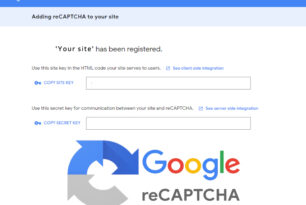Probably one of the biggest issues I come across is people being aware that they have to back up their files but ‘just haven’t got around to it’. “My computer’s not working, tell me I haven’t lost everything” is all too common. Luckily most PC problems I come across are either Operating System issues where the PC just won’t boot, or in the case of a hardware failure it tends to be the motherboard, which means that the data is still available on the hard drive. It is then a simple case of removing the drive, slaving it to another machine and transferring all the information, or alternatively purchasing a ‘drive caddy’ and low and behold, a USB drive with all the files intact. Not so simple with a hard drive failure. You are then looking at specialist recovery, and that, does not come cheap.
Over the years I have utilised various methods for backing up my files. Prior to USB memory sticks the most effective way was a ‘zip drive’ (which incidentally I still have. So, if you need data transferring from zip, I’m your man!). Second hard drive in a tower, USB memory, USB hard drives, flash readers and cards, NAS (Networked attached storage) all of which have their uses, but all of which have limitations. I currently have a ‘bricked’ NAS storage device. It’s the second time it has happened to me and there is no rhyme nor reason why it should fail. Previously I managed to re-cover the drive – but with complete loss of data, this time, no such luck. Fortunately it was my backup drive, but if I had been using that as a file server, the consequences would have been disastrous. As The router I use for broadband has a USB port, I have retained the idea of NAS storage, however now use a USB hard drive plugged into the router and shared on the network. Great system, and works really well, however like most houses, I do not have a Gigabyte wired network, I am using wireless. The software I use to back up is Novasofts ‘Handybackup’ available from www.handybackup.net…. A snip at $39 and one of the best back up utilities I have come across, however if you are transferring large chunks of data, the time it takes to back up over the network can be an age. You can plug a USB drive directly into your laptop or PC. But you then have two issues. For that to be effective, you need to actually plug the drive in and enable the back up. How many times have I heard ‘the backup drive is in the bag but I haven’t done it for a while’. Also, if you have a workstation and keep the hard drive permanently plugged into your PC or laptop, you are covered for equipment failure, but what about theft? If someone takes your device and the drive at the same time, what would you do? That is pretty much the reason I maintained the NAS for such a long period of time. My backup storage was in a different location to the main files I wanted to protect.
So what is the solution? When something goes wrong most people want to be back up and running ASAP. Personally, I split the PC or laptop into two areas. The operating system and file management. Most devices have only one hard drive, however Windows has a built in utility and there are several effective commercial options available for managing and your drive and creating partitions. My choice would always be to have the operating system on one partition on the drive – the ‘C’ Drive and have all files stored on a separate partition the ‘D’ Drive. There is a really simple reason for doing this. If the Operating System Corrupts and you need to put the machine back to a state where it was working again, you can try ‘System Restore’. Alternatively the most effective method is to have an image or a snapshot of the C Drive at a point it was working properly. If you operating system has failed, rather than having to do a clean install, or restore the machine back to factory settings, you restore the image and ‘hey presto’ you’re back up and running. Also, the beauty is, because your data was on a separate partition, nothing has been lost – win win!
So, how should you manage your PC or laptop? Have an image of the drive that stores your operating system, taken at a time when you are happy with the configuration and the software that has been installed – remember, it is not quite as draconian as restoring to factory settings, but you still go back to the point where you made the image and any subsequent software you have installed will not be available. Have all your data on a separate drive partition and using backup software make sure the files are backed up on a regular basis.
I can’t finish this post on backing up, without mentioning cloud storage. Not everyone’s cup of tea…. The thought of having your family pictures on a server in another part of the country, or another part of the world is not appealing to some people, however, if like me, you use multiple devices in various locations then, as far as I’m concerned it has to be the way to go.
Triton’s IT set up is such that we use dockable laptops, all configured in the same way. Two reasons: flexibility and security. We do not have hardware containing important information left unattended in an office and we can operate anywhere we want to. Should the office burn down, work continues as normal. How can we do this? All company files are stored online and available through a shared virtual drive. If I make a change to a file, it is changed ‘in the cloud’ and once the sync has taken place, is available to all machines connected to that cloud. And we are not just talking PC’s. I can access all my files through an iPad or smart phone (not that I would work on the files, but occasionally it is handy to have them to hand for reference).
In relation to what you use for online storage is down to you. The three main players are Google Drive, Microsoft OneDrive and DropBox. All give a certain amount of free storage and if you are canny, you could utilise all three to maximise the free space available. Personally this works for me, however from a business perspective you are better choosing one supplier and if necessary paying for the extra space. Does this negate everything I said about backing up your files….. to a certain extent yes. However, I can’t help belt and bracing. My recommendation….. image your Operating System Drive, have a documents partition drive, store your important documents in an online drive, but also maintain a separate back up which would action on a regular basis. You never know when you want to revert a file you changed yesterday back to a previous version. If you have a backup from a week ago… job’s a good ‘un!